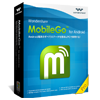4980円 (税込)
無料体験 購入するAndroidが接続失敗しました!どうすればいいですか?
最終更新日:2017-09-15 10:32:39
Windows版
1. USBデバッグを有効にして接続してみてください。
https://support.wondershare.com/how-tos/how-to-enable-usb-debugging-on-android-devices.html
2.デバイスの接続モードをMTP或いはPTPモードにしてください。
https://support.wondershare.com/how-tos/how-to-connect-android-devices-run-4-4-and-above.html
3 適切なドライバーをインストールしてください。
ライバーがインストールされていれば、携帯電話は問題なく接続されます。
Mac版
1. USBデバッグを有効にして接続してみてください。
https://support.wondershare.com/how-tos/how-to-enable-usb-debugging-on-android-devices.html
2.デバイスの接続モードをMTP或いはPTPモードにしてください。
https://support.wondershare.com/how-tos/how-to-connect-android-devices-run-4-4-and-above.html
1. USBデバッグを有効にして接続してみてください。
https://support.wondershare.com/how-tos/how-to-enable-usb-debugging-on-android-devices.html
2.デバイスの接続モードをMTP或いはPTPモードにしてください。
https://support.wondershare.com/how-tos/how-to-connect-android-devices-run-4-4-and-above.html
3 適切なドライバーをインストールしてください。
ライバーがインストールされていれば、携帯電話は問題なく接続されます。
Mac版
1. USBデバッグを有効にして接続してみてください。
https://support.wondershare.com/how-tos/how-to-enable-usb-debugging-on-android-devices.html
2.デバイスの接続モードをMTP或いはPTPモードにしてください。
https://support.wondershare.com/how-tos/how-to-connect-android-devices-run-4-4-and-above.html
この情報はお役に立ちますか?